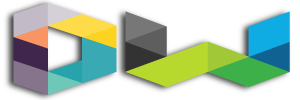Except if you are living in a cave, you must have come across posts on Facebook that says “Sponsored”. These are posts paid for by internet marketers. If you are a business owner, you need to be leveraging Facebook ads.
There are over a thousand and one reasons why you should be using Facebook ads; they are not only effective but affordable as well. Facebook is used by over 1 billion people, there is a strong possibility that most of your customers are already on Facebook.
However, this article is not about the importance of Facebook ads. Instead, I want to introduce you to a sneaky way most businesses are now using to get more results from their Facebook ads. This new Facebook advertising method is known as “Facebook Conversion Pixel”.
Are you confused by the name? Well, a Facebook pixel is really cool but a bit confusing. Fortunately, this article will tell you most things you need to know about Facebook pixel and how to set it up.
What is Facebook Pixel Anyway?
Have you ever visited a site and after visiting the site, you log onto Facebook to see ads from the website you just visited? That is exactly what is known as Facebook Pixel. Those website owners are targeting you with Facebook Pixel.
It is a great way to bring back customers to your website to complete their order. This works by using a cookie that will track visitors on your website and you can target these visitors using the cookie on Facebook.
Once you create your Facebook page and ad account, you will be assigned one default pixel to use. It contains two codes which include the pixel base code and event code. The function of pixel code is to track all traffic to your website while event code is created to be added to specific pages on your website. This will allow you to track certain actions of visitors on that page.
![]()
What Are the Purpose of Facebook Pixels?
The Facebook pixels are created for 4 main reasons. These reasons include:
- Build custom audiences from your website for re-marketing
- Make your ads optimize and convert better
- Create lookalike audience
- Track conversions.
How to Set Up Your Facebook Pixel Properly
1. Grab your Facebook Pixel
The first step is to get your Facebook Pixel from your ads account. You can get this by clicking on three lines besides “Ads Manager” then click on “Pixel”.
2. Name our Pixel
Now you need to name your pixel and then accept the terms and conditions. Choose a name that represents your business. Don’t worry, no one else will see this name except you.
3. Add the Pixel To Your Website
Now grab this code from your Facebook ads account and move straight to your website. You need to add the pixel to every page on your website. You need to copy the code and paste it after the <head> </head>. Paste the code into every single page. If you use WordPress, there are plenty plugins that can do that for you very easily.
4. Choose the Event Code
With Facebook conversion pixel, there are nine event actions that you can track. These include:
- Add To Cart
- Search
- View Cart
- Initiate Checkout
- Add to Wishlist
- Add Payment Info
- Complete Registration
- Purchase
- Lead
- Add to Wishlist
If you are an e-commerce owner and you want to use Facebook ads to generate sales, you will need to track actions such as Add to Cart, Initiate Checkout, and Purchase actions. Make sure you select the right event code you want to track on your dashboard.
![]()
5. Install the Event Code On Your Website
Now you have the right event code, it is time to put them where they will perform the function they are created for. You will put this code in the appropriate location on your webpage based on the action you want to track.
Open the <head> </head> for the page you want to track and add this code there (unless you are using some plugins for that). Once you are done click on Next.
6. Confirm Your Facebook Pixel is Working
Now that you are all set up, you need to make sure that the pixel is working. The easiest way to do this is to download the Facebook Pixel Helper extension for Google Chrome.
Once you install this extension, visit the page where you installed the code and if your extension finds the pixel; that means it is working. You will know if it found the pixel when the </> turns blue and a pop up will tell you how many pixels are on the page. You can also get other information from the pop-up, such as if the pixel is working properly or whether you need to make some corrections.
Conclusion
Facebook Pixel is a game-changer. Marketers are going crazy over this new ads method. Honestly, you have to be using Facebook pixel if you want to boost conversions. They are created for this purpose; there is no reason why you shouldn’t be using them.
Have something to add? Use the comment section at the bottom!
Like this post? Don’t forget to share it!